Use Course Builder to interact with your course materials, learning experiences, and assessments in one consolidated interface so you can visualize and review your entire course at once. The Course Builder interface is straightforward and efficient, transforming the process of course design and set-up from multiple steps in different tools into simple one-step actions. Whether you're starting from scratch or updating existing courses, Course Builder is an excellent tool for planning and organizing course materials.
As you build your course, Course Builder interacts with the following Learning Environment tools:
Course Builder also extends instructional design guidance provided by the Instructional Design Wizard by implementing and displaying the blueprint you create in the wizard. If you decide not to use the Instructional Design Wizard, Course Builder still enables you to incorporate instructional design best practises when planning your course. As you build your course outline with modules and placeholders, you can add notes to each module and placeholder summarizing your course goals and learning objectives. When you are ready, you can populate your outline by creating appropriate lessons and activities within Course Builder.
The Course Builder user interface contains three main sections: the Toolbox, Course Tree, and Selected Node Panel. From the Toolbox, you can move modules, placeholders, and objects into the Course Tree to build your course structure. In the Course Tree, you can visualize course structure and rearrange those modules, placeholders, and objects. Details for selected nodes (modules, placeholders, or objects) in the course tree appear in the Selected Node Panel.
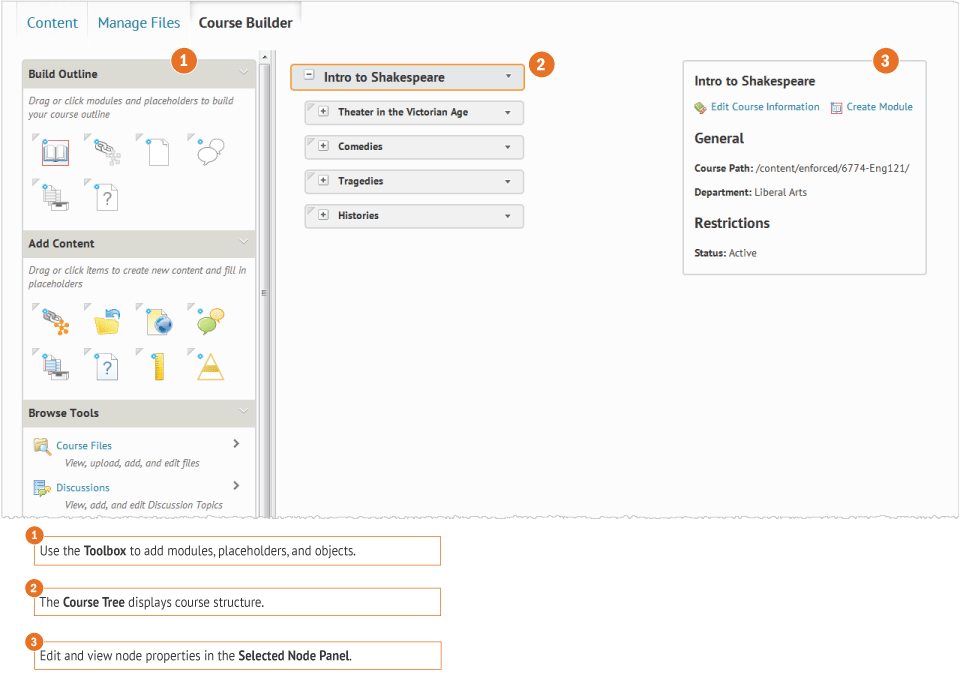
Course Builder user interface
For further details about the functionality of each Course Builder panel, see Understanding the organization of Course Builder. To learn more about nodes, modules, placeholders, and objects, see Understanding nodes, modules, placeholders, and objects.
Click ![]() Course Builder on the navbar.
Course Builder on the navbar.