Once you access the Content tool by clicking ![]() Content on your course navbar, you are taken to a Table of Contents page, from which you can interact with course content through several methods.
Content on your course navbar, you are taken to a Table of Contents page, from which you can interact with course content through several methods.
Do one of the following on the Table of Contents page to access course content offline:
If you work through course content online within the Content tool, you can access bookmarked content and follow course events from![]() Bookmarks and
Bookmarks and ![]() Upcoming Events areas.
Upcoming Events areas.
The ![]() Table of Contents link enables you to browse course materials and assignments and keep track of your progress, since the number beside a module indicates how many topics within the module you need to complete. The number decreases as you work through course materials.
Table of Contents link enables you to browse course materials and assignments and keep track of your progress, since the number beside a module indicates how many topics within the module you need to complete. The number decreases as you work through course materials.
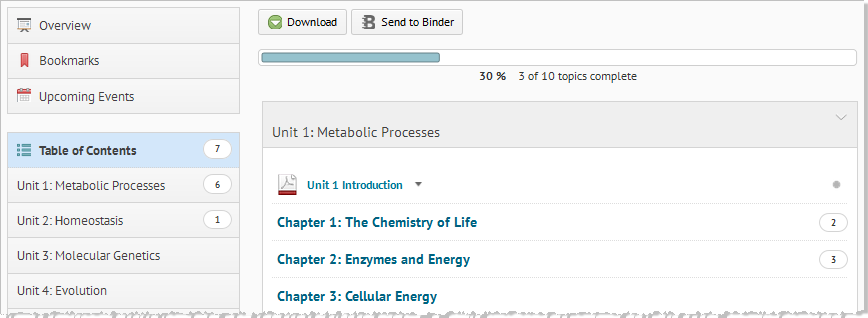
Student view of the Content tool's Table of Contents page
Use the Table of Contents panel to view a specific module or sub-module directly.
If you click on a .doc, .docx, .rtf, .rtfx, or .pdf file topic , you can preview it in a document viewer on the topic's page.
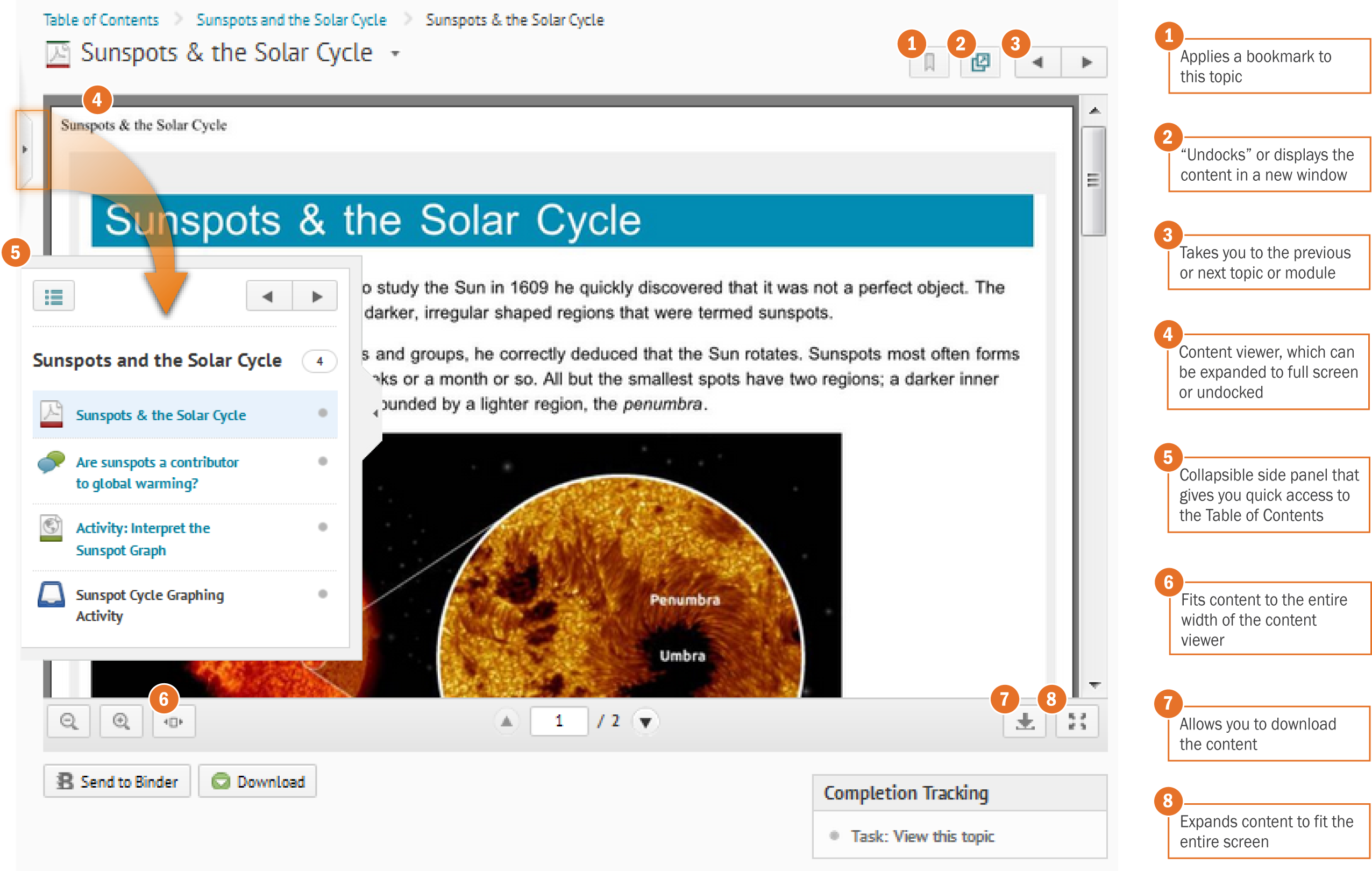
A topic's landing page that contains a document viewer
You can access content through a smaller version of the Table of Contents within a topic by opening the collapsible side panel, which only shows the contents of one module at a time. Click or swipe the side tab handle to open the side panel.
Note The swipe-to-open action for the collapsible side panel is not available on the Nexus 7 device.
Browse through modules by clicking the ![]() Previous module or
Previous module or ![]() Next: [module name], or click the
Next: [module name], or click the ![]() Go to Table of Contents icon to return to the Table of Contents page.
Go to Table of Contents icon to return to the Table of Contents page.